You can CREATE VIEW and utilize that view in Excel 2016 under its data connections through PowerQuery. Views are preferred since they are managed independently in the server, and provide realtime data results without requiring a full query to be embedded in the Excel file. The resulting set exists in the workbook as a refresh-able table. Results that need to be recorded should be done via new workbooks or UPDATE's back to the server in a separate script.
In the PowerQuery Editor, Home tab, click Advanced Editor. The database connection string and call to the server is below. You can also dynamically pass parameters from an Excel table to the query utilizing a table in the Name Manager.
Excel tab, table name: tbl_Parameters
A B
1 StartDate 01/01/2020
2 EndDate 02/01/2020
let
Source = Sql.Database("ServerName" , "Database", [Query="
DECLARE @Start_Date AS datetime
DECLARE @End_Date AS datetime
SET @Start_Date = '"&StartDate&"'
SET @End_Date = '"&EndDate&"'
SELECT * FROM uvw_product
WHERE item_sold_date BETWEEN
@Start_Date AND @End_Date
"])
in
Source