screenshot of prompt before it closes:
The anaconda prompt closes automatically not sure why. pic of anaconda files after install files installed:
I installed the anaconda distrubtion from here version 3.7. I cannot find anaconda app, spyder or jupyter notebook app. I only see files named after them. I tryed uninstalling but to clean out anaconda and properly install again i have been told to remove files left behind when using normal uninstall. So Is there a way to run anaconda-clean without anaconda prompt? Im a newb at coding .
i cannot type anything into the prompt it shows me the picture above before quickly closing.
following someones advice i did the below not sure where to go from here?
i did the "start C:\ etc to _conda.exe info" and it gave me this prompt which closed again very quickly
ConfigurationLoaderror: unable to load configuration file
path: C:\Users\Name\.condarc
reason: invalid yaml at position 0