I have big paragraph, and many words have to have tooltip message. When you click on any of these words, then tooltip message should be appeared.
I tried to use RichText widget where it contains many TextSpan children like below:
RichText(
text: TextSpan(
children: <TextSpan>[
TextSpan(text: "Welcome to"),
TextSpan(text: "Flutter"),
...
]),
),
I need to display tooltip text when i click on TextSpan
I tried to wrap TextSpan with Tooltip widget
RichText(
text: TextSpan(
children: <TextSpan>[
TextSpan(text: "Welcome to"),
...
Tooltip(
message: "any text here",
child: TextSpan(text: "Flutter"),
),
...
]),
),
but this is not possible since the children have to be TextSpan only.
anyone have an idea on how to achieve this requirement?