I am trying to create a simple stacklayout UI. Here is the XAML.
<ContentView>
<StackLayout
BackgroundColor="Green"
HeightRequest="500"
VerticalOptions="End">
<StackLayout
BackgroundColor="LightSkyBlue"
HeightRequest="100"
VerticalOptions="End">
<!-- // ADD CONTROLS HERE[! -->
</StackLayout>
</StackLayout>
</ContentView>
Ideally it is expected that the 'blue' stacklayout should align itself at the bottom on the green one But, it just doesn't moves and stays on the top.
What am i doing wrong? Please point me in the right direction
Attaching the image for better clarity.