The formatting is not controlled by the rows or columns but rather each measure can be assigned its own data type using the Modeling tab.
Edit: I see a few options here.
Option 1: Write a text measure that switches formats like this:
FormatMetric =
VAR Val = SUM ( TestData[Value] )
RETURN
SWITCH (
SELECTEDVALUE ( TestData[Metric] ),
"# quantity", FORMAT ( Val, "0" ),
"$ Sales", FORMAT ( Val, "$0.00" ),
"% to plan", FORMAT ( Val, "0%" )
)
You'll get a table that looks like this:
Be aware that this measure returns text values and won't work in a chart.
Option 2: Create three separate measures and format each separately:
# quantity = CALCULATE ( SUM ( TestData[Value] ), TestData[Metric] = "# quantity" )
$ Sales = CALCULATE ( SUM ( TestData[Value] ), TestData[Metric] = "$ Sales" )
% to plan = CALCULATE ( SUM ( TestData[Value] ), TestData[Metric] = "% to plan" )
If you make sure you have Format > Values > Show on rows turned on and put these three measures in the Values box:
These measures can be used in charts.
Option 3: Pivot your data table on the Metric column in the query editor so you don't have mixed data types in a single column. Your data table should look like this now:
From here, you can write three simple measures format as in the previous option:
# quantity = SUM ( Pivot[# quantity] )
$ Sales = SUM ( Pivot[$ Sales] )
% to plan = SUM ( Pivot[% to plan] )