Hi I am trying to make a home page for my school project and I am trying to put a text box over my image. I have been playing around with position:absolute/relative but the image just covers my navigation bar every time I make it absolute, and the div won't go on top. I don't know if I explained it well but this is what I have:
.navbar {
list-style-type: none;
margin: 0;
float: right;
width: 100%;
position: relative;
clear: none;
}
.navbarlist {
float: right;
padding: 2%;
clear: none;
padding: 40px;
}
.image1 {
width: 100%;
}
.cover {
width: 100%;
height: 500px;
position: relative;
background-color: royalblue;
}
.covercontainer {
position: relative;
}<div class="navbarcontainer">
<ul class="navbar">
<li class="navbarlist"><a class="navbarlink" href="#">Contact Us</a></li>
<li class="navbarlist"><a class="navbarlink" href="#">History</a></li>
<li class="navbarlist"><a class="navbarlink" href="#">Events</a></li>
<li class="navbarlist"><a class="navbarlink" href="#">Attractions</a></li>
<li class="navbarlist"><a class="navbarlink, active" href="#">Home</a></li>
<li class="navbarlogo"><img class="navbarimg" src="image.png"></li>
</ul>
</div>
<div class="covercontainer">
<img class="image1" src="#">
<div class=cover></div>
</div>