got it solved in the following way:
step 1
created a template file for the clone-job:
parameters:
- name: RepoUrl
type: string
- name: cloneIntoDir
type: string
steps:
- task: DownloadSecureFile@1
name: cainfo
displayName: 'Download cainfo'
inputs:
secureFile: 'cainfo.cert'
- task: DownloadSecureFile@1
name: cert
displayName: 'Download cert.crt'
inputs:
secureFile: 'cert.crt'
- task: DownloadSecureFile@1
name: keypem
displayName: 'Download key.pem'
inputs:
secureFile: 'key.pem'
- script: mkdir ${{ parameters.cloneIntoDir }}
displayName: creating directory ${{ parameters.cloneIntoDir }}
- script: |
cd ${{ parameters.cloneIntoDir }}
git config --global http.sslCAInfo "$(cainfo.secureFilePath)"
git config --global http.sslCert "$(cert.secureFilePath)"
git config --global http.sslKey "$(keypem.secureFilePath)"
git clone https://$(User):$(Password)@${{ parameters.RepoUrl }} .
This template does all the git-magic with files downloaded from the pipeline's library.
step 2
used the template-file within the build-yml
trigger: none
strategy:
matrix:
linux:
imageName: 'ubuntu-latest'
windows:
imageName: 'windows-2019'
pool:
vmImage: $(imageName)
variables:
- group: Credentials
steps:
- template: ../templates/clone-repo-template.yml
parameters:
RepoUrl: 'www.repos_url.com/project.git'
cloneIntoDir: 'myRepoDir'
Important here: The variables-group for the credentials must be included in that file, although the credentials are only needed in the template (reasons: variables can't be positioned within step)
At that point it's done, the code from your repo now is in myRepoDir. You can extend the file in step 2 with your specific build-commands.
But you can go one step further: Probably you want to have your build-yml integrated within your repo and maybe the developers event don't have access to the azure-repo but should be able to edit the build-yml. For that:
step 3
create another template
parameters:
- name: RepoUrl
type: string
- name: copyScript
type: string
jobs:
- job: SyncRepos
pool:
vmImage: 'ubuntu-latest'
variables:
- name: remoteRepoDir
value: 'DirectoryToCloneInto'
- group: Credentials
steps:
- template: ../templates/clone-repo-template.yml
parameters:
RepoUrl: ${{ parameters.RepoUrl }}
cloneIntoDir: $(remoteRepoDir)
- script: 'git -c http.extraheader="AUTHORIZATION: bearer $(System.AccessToken)" clone $(Build.Repository.Uri)'
displayName: 'Clone Azure-Repo $(Build.Repository.Uri)'
- script: |
cd '$(Build.Repository.Name)'
${{ parameters.copyScript }}
displayName: 'Copy file to direcorty $(Build.Repository.Name)'
- script: |
git config --global user.email "you@example.com"
git config --global user.name "Your Name"
displayName: 'Configure Git for commit'
- script: |
cd '$(Build.Repository.Name)'
git add -A
git commit -m "auto commit from azure sync"
git -c http.extraheader="AUTHORIZATION: bearer $(System.AccessToken)" push
displayName: 'push changes'
As you can see, this template also uses the template from step 1
step 4
trigger: none
jobs:
- template: ../templates/sync-repo-files-template.yml
parameters:
copyScript: |
cp -f ../$(remoteRepoDir)/azure-pipeline.yml .
RepoUrl: 'www.repos_url.com/project.git'
Running that yml in a pipeline will clone your repo,clone the azure-repo, copy the azure-pipeline.yml-file from your repo to the azure repo, stash, commit and push.
You just have to assure that the Build Service-user has also the right to contribute to your repo: 
In the end you can:
* Edit the azure pipeline-file in your private repo, commit + push
* Let the sync-pipeline from step 4 run
* After that the azure repo contains the updated pipeline-file
* You can run your build-job on the updated file