So, the behavior you experience is that defining CSS rules separately, based on the tag name or class name are not applied, yet, if you specify your CSS as an attribute value, then it's applied. Let's think together:
Rule by tagname
a{
text-decoration: none;
}
You reasonably expect this rule to be applied on the anchor, but it's not the case. This evidently means that some other CSS rule (or Javascript) overrides it. Browser Dev Tools can aid you, just right-click anywhere on your page and click on Inspect (or a similar choice). Inside the Dev Tools panel you should see an Elements tab, which shows the HTML and clicking on elements you should see CSS rules on the right-hand side, like on the picture below:
So, I advise you to click on the anchor where you expect your rule to be applied and see what CSS applies there. The rule that you intend to specify here will appear striked through, because something with higher priority overrides it (another case is that a rule with similar prio level is evaluated later and overrides this one). You should be able to see which text-decoration rule is applied and you can gently hover on that rule and click on its checkbox to disable it for now. This will enable the rule applying on this attribute with the second priority level in the hierarchy and so on. This process is not yet a solution, it's exploring the problem. After this exploration you will know what the problem is.
Rule by class
.test{
text-decoration: none;
}
The situation is either similar with the one described in the previous section (rule override due to higher priority or similar priority but later in the code), or, it's possible that for some reason the test class is removed from the tag. So, in the Elements tab of the browser console you will see whether that element still has the class. If not, then experiment by editing the tag and writing that class into it and see whether your rule applies or not. If the tag has the class, but the rule does not apply, then we have a similar issue as the one described in the previous section.
Solution
The best solution is to find out what the problem is, why are there other rules applied on this element and act accordingly. For now, you can apply a rule like
a.test#test {
text-decoration: none;
}
and of course add test as an id to your tag, as below:
<a href="#" class="test" id="test">
and if this still doesn't work, then there is a high chance that the other rule which causes you trouble has !important. If that's the case, then try removing the other rule. If that's not an option, then look at what the selector of the other rule is and make sure that the selector of your tag contradicts it.