I am giving support for iOS dark mode in my iPad App throughly. The issue is only for dark mode when brand logo image is having black color. Generally, all brand logo are never white colored, so there is no issue for light mode.
Here are the screenshot for both the modes:
Adura brand logo in Light mode
Adura brand logo in Dark mode
How can I accommodate such logos? I got few suggestion to set background view behind the logo with gray color, but again some brand might come having gray colored logo.