I wanted to start learning Flutter, so I'm following the guide, but I'm already stuck on the very first step. I haven't done anything other than create a brand new app, but when I hit "Run" in Android Studio I get the following error:
FAILURE: Build failed with an exception.
* What went wrong:
Could not determine the dependencies of task ':app:compileDebugJavaWithJavac'.
> Failed to install the following Android SDK packages as some licences have not been accepted.
build-tools;28.0.3 Android SDK Build-Tools 28.0.3
platforms;android-28 Android SDK Platform 28
To build this project, accept the SDK license agreements and install the missing components using the Android Studio SDK Manager.
Alternatively, to transfer the license agreements from one workstation to another, see http://d.android.com/r/studio-ui/export-licenses.html
Using Android SDK: /home/greg/Android/Sdk
* Try:
Run with --stacktrace option to get the stack trace. Run with --info or --debug option to get more log output. Run with --scan to get full insights.
* Get more help at https://help.gradle.org
BUILD FAILED in 1s
Finished with error: Gradle task assembleDebug failed with exit code 1
Looking at people with similar problems, the most common solution seemed to be running yes | ~/Android/tools/bin/sdkmanager --licenses, but I don't have a folder or file called sdkmanager. My entire document tree is different actually, although I just went through the official Android Studio download process for Ubuntu. For my document structure, I have
~/Android/Sdk/$ ls
build-tools patcher platform-tools sources
emulator platforms skins
none of which contain tools, bin, or sdkmanager.
I also opened SDK Manager in Android Studio, and went to the SDK Tools tab and updated Build-Tools and accepted the license, then quit and reopened Android Studio, but I'm getting the same error. I can't find anyone with the same file structure as me. Anyone know what I can do?
EDIT
I'm starting to think the real issue is the contents of my Android folder. When I run flutter doctor I get this message
[✓] Flutter (Channel stable, v1.12.13+hotfix.8, on Linux, locale en_US.UTF-8)
[!] Android toolchain - develop for Android devices (Android SDK version 29.0.3)
✗ Android license status unknown.
Try re-installing or updating your Android SDK Manager.
See https://developer.android.com/studio/#downloads or visit
https://flutter.dev/setup/#android-setup for detailed instructions.
[!] Android Studio (version 3.6)
✗ Flutter plugin not installed; this adds Flutter specific functionality.
✗ Dart plugin not installed; this adds Dart specific functionality.
[✓] IntelliJ IDEA Community Edition (version 2019.3)
[!] Connected device
! No devices available
! Doctor found issues in 3 categories.
But when I run flutter doctor --android-licences I get the following error message:
Android sdkmanager tool not found (/home/greg/Android/Sdk/tools/bin/sdkmanager).
Try re-installing or updating your Android SDK,
visit https://flutter.dev/setup/#android-setup for detailed instructions.
I don't in fact have a tools folder, or bin, or sdkmanager. I did try uninstalling and reinstalling Android Studio, but nothing changed. Did I download an incorrect package or something? I downloaded it directly from https://developer.android.com/studio/#downloads, so how is it possible that the contents seem to be incorrect? I have 100GB free, so space constraints didn't stop it from being installed. I don't have any internet issues either.