I have data query in my excel workbook to load data from a CSV-file. I want to use the Power Query-Editor to transform the data before working with them actually.
The simplified structure of the CSV-file are as shown in the html-table snippet below:
<table style="text-align:center">
<tr>
<th style="width:100px">Response-ID</th>
<th style="width:80px">Task-ID</th>
<th style="width:200px">Executed Action</th>
<th style="width:200px">Status</th>
<th style="width:80px">Date</th>
</tr>
<tr>
<td>1</td>
<td>A</td>
<td>Some Task to be done</td>
<td>Open</td>
<td>20.01.2020</td>
</tr>
<tr>
<td>2</td>
<td>A</td>
<td>Another Action done today</td>
<td>Open</td>
<td>25.01.2020</td>
</tr>
<tr>
<td>3</td>
<td>B</td>
<td>New Task</td>
<td>Open</td>
<td>25.01.2020</td>
</tr>
<tr>
<td>4</td>
<td>A</td>
<td>More actions in this matter</td>
<td><b>Done</b></td>
<td>26.01.2020</td>
</tr>
<tr>
<td>5</td>
<td>C</td>
<td>Another Task</td>
<td>Open</td>
<td>27.02.2020</td>
</tr>
<tr>
<td>6</td>
<td>B</td>
<td>Whatever</td>
<td><b>Done</b></td>
<td>29.02.2020</td>
</tr>
<tr>
<td>7</td>
<td>D</td>
<td>Now what?</td>
<td>Open</td>
<td>02.03.2020</td>
</tr>
<tr>
<td>8</td>
<td>C</td>
<td>Almost done...</td>
<td>Open</td>
<td>02.03.2020</td>
</tr>
</table>What I want to achieve is a Power Query M code to display only the latest entry from each unfinished Task-ID.
Here is what I have so far:
let
Source = ResponseData //a copy of my actual data query "ResponseData" to work with in this case
#"Transformed Table" = Table.Distinct(Table.Buffer(Table.Sort(Source, {{"Date", Order.Descending}})), "Task-ID"),
#"Remove Finished Tasks" = Table.SelectRows(#"Transformed Table", each ([Status] <> "Done" and [Status] <> "Canceled"))
in
#"Remove Finished Tasks"
This code actually returns a list of all open tasks. But against my expectation it only contains the oldest response-ID of each task instead of the newest one. Changing the sort-order in the #"Transformed Table"-line returns the very same result in a reversed order. So basically sorting the table has no influence on the resulting data at all...
EDITED the code above according to the answer by Ron Rosenfeld -> Buffering the sorted table does the trick.