I typically run a query like
fields @timestamp, @message
| filter @message like /ERROR/
| sort @timestamp desc
| limit 20
Is there any way to get additional lines of context around the messages containing "ERROR"? Similar to the A, B, and C flags with grep?
Example
For example, if I have a given log with the following lines
DEBUG Line 1
DEBUG Line 2
ERROR message
DEBUG Line 3
DEBUG Line 4
Currently I get the following result
ERROR message
But I would like to get more context lines like
DEBUG Line 2
ERROR message
DEBUG Line 3
with the option to get more lines of context if I want.