I've recently started working in SwiftUI, came to the conclusion that working with navigation isn't really great yet. What I'm trying to achieve is the following. I finally managed to get rid of the translucent background without making the application crash, but now I ran into the next issue. How can I get rid of the "back" text inside the navbaritem?
I achieved the view above by setting the default appearance in the SceneDelegate.swift file like this.
let newNavAppearance = UINavigationBarAppearance()
newNavAppearance.configureWithTransparentBackground()
newNavAppearance.setBackIndicatorImage(UIImage(named: "backButton"), transitionMaskImage: UIImage(named: "backButton"))
newNavAppearance.titleTextAttributes = [
.font: UIFont(name: GTWalsheim.bold.name, size: 18)!,
.backgroundColor: UIColor.white
]
UINavigationBar.appearance().standardAppearance = newNavAppearance
One possible way that I could achieve this is by overriding the navigation bar items, however this has one downside (SwiftUI Custom Back Button Text for NavigationView) as the creator of this issue already said, the back gesture stops working after you override the navigation bar items. With that I'm also wondering how I could set the foregroundColor of the back button. It now has the default blue color, however I'd like to overwrite this with another color.