This is NOT a duplicate question.
I have checked Stack Overflow and have found instances of people asking the same question:
The solutions provided for these questions refer to the "Save as" options at the top of the dashboard screen or the "Share" option at the top of the analysis screen. The issue is that these options are not available to me. I have admin access but I am unable to Share/Save as. How am I able to reuse the analysis used by my dashboard?