In an Android application,
I updated the Android Studio to the latest version (3.6.1)
Now when Syncing Gradle, the Gradle Plugin is not found with the errors as following:
Caused by: org.gradle.api.internal.artifacts.ivyservice.DefaultLenientConfiguration$ArtifactResolveException: Could not resolve all files for configuration ':classpath'.
And
Caused by: org.gradle.internal.resolve.ModuleVersionNotFoundException: Could not find com.android.tools.build:gradle:3.0.0.
It's driving me crazy cause I change the Gradle Version and Gradle Plugin Version to several other possibilities but again the Gradle Plugin is not found with the same error
Build.Gradle file:
// Top-level build file where you can add configuration options common to all sub-projects/modules.
buildscript {
repositories {
jcenter()
google()
}
dependencies {
classpath 'com.android.tools.build:gradle:3.0.0'
}
}
allprojects {
repositories {
jcenter()
google()
maven { url "https://jitpack.io" }
}
}
task clean(type: Delete) {
delete rootProject.buildDir
}
And Gradle.Wrappers.Properties file:
#Thu Mar 05 15:41:52 IRST 2020
distributionBase=GRADLE_USER_HOME
distributionPath=wrapper/dists
zipStoreBase=GRADLE_USER_HOME
zipStorePath=wrapper/dists
distributionUrl=https\://services.gradle.org/distributions/gradle-4.1-all.zip
Edit :
I added the following data too:
Compile Sdk version: 25
Build Tools Version: 25.0.3