I am running a simple ASP.net web application. Chrome is showing the below error after running this.
localhost sent an invalid response.
Try running Windows Network Diagnostics.
ERR_SSL_PROTOCOL_ERROR
but my application is on http, not https.
but the URL is loading with https://localhost:54056/
config is also pointing to http only.
<site name="tan-square" id="2">
<application path="/" applicationPool="Clr4IntegratedAppPool">
<virtualDirectory path="/" physicalPath="C:\Users\Myfolder\OneDrive\Downloads\tan-square" />
</application>
<bindings>
<binding protocol="http" bindingInformation="*:54056:localhost" />
</bindings>
</site>
I don't understand where the problem is. Why is it loading with https?