I have a website hosted on IIS on Azure Virtual Machine. After no activity for 1 hr, the first page loads very slowly however subsequent pages are loaded fast.
I beleive this is a cold start issue where if a website is not visited in the last 1 hour or so, the VM sets the website to a cold state. If I hit the website again after 1 hour, the first page load will be very slow.
I need information on how I can set the website within this IIS within the Azure VM to be always on so that it is always responding quickly on initial load (even if there was no activity for 1 hour or more).