So, I am new here just installed Android Studio and then wanted to create a basic activity. But the thing is they want me to install the SDKs and Haxm which is not being installed through SDK manager. I have tried a lot and have used all the ways stated in Stack-overflow to get rid of this but none of their ways has functioned.
-
1Could you show us your app's `build.gradle` file? – Edric Mar 14 '20 at 08:47
10 Answers
Go to Tools->sdk manager->install API Level 28 then restart.
- 1,419
- 1
- 4
- 3
-
-
I had to open the Android Studio using "Run as Administrator" to install the required API. Otherwise, the installation was failing. – VijayKP Sep 12 '20 at 09:29
-
13For Android Studio 4.1, SDK Manager is located at Android Studio->Preferences->Appearance&Behavior->System Settings->Android SDK – Orange Nov 02 '20 at 02:44
-
You need the sdk version used by each of your libraries. I used sdk 30, but some libraries used 29 and 31. You can see what each library use in File - Project Structure - Modules. – Simon Bengtsson Nov 20 '21 at 22:51
- go to Tools
- Select SDK Manager
- Under SDK Platforms select Android 9.0 (Pie) (API 28)
- Then Apply and Download the API
- 1,139
- 12
- 14
I face the same problem. First, install API Level 28 & Restart the Android studio.
- 151
- 4
First of all! you need to update your sdk manager that too essential tools are: build tools platform tools tools and android Emulator
.....
Now go to LOGCAT , click on configure sdk..... put it to latest and click autoconfig button for each bar.
thats it rebuild it! You are done with 100 percent% successful error solving, Your Activity.xml file will be displayed with out any warning or error!
- 61
- 2
If you already opened a project, the "SDK Manager" can be found on the main screen
Then you can add the missing sdk.
- 1,199
- 16
- 17
After reinstalling and upgrading my android studio to android 4, I faced the same challnge. but what I did was to go to tool->sdk manager and then install some other APIs including the error messages API 28 not installed and it works fine.
- 49
- 1
- 4
Open Android Studio in order to see 'Welcome screen' (if a project will directly open, you can close it in order to go to the 'Welcome screen')
There is a 'Configure' menu in SDK manager (first option from drop down list).
Open then select the needed android SDK version(s), press ok and wait for downloads (it will take some time until everything is installed).
After this, when you open a project, the 'tools' menu is updated with all missing content.
- 41
- 1
I faced the same problem but I uninstalled android studio and reinstalled it while connected to the internet . it downloaded the updated SDK and other tools by its self . it works perfectly
- 89
- 1
- 5
Check the buildToolsVersion of your project in app level Gradle file. Then check whether you have installed that sdk version. You can check it on AVD manager. If you haven't buildToolsVersion sdk installed then install first and rebuild the project.
Ex. If your buildToolsVersion is 28 , you should install Android 9.0(Pie) - API Level 28 SDK.
- 851
- 2
- 8
- 15
Turn on Internet and open android studio in that select "Tools->sdk manager" and select api level 29, download and apply it. Close android studio and open again
- 4,555
- 31
- 31
- 45
- 1