I am trying to create a small swing application using Zulu JDK 11. In the bottom right part of it I am having an image (logo). My problem is that the logo is displayed poorly when the user changes the scaling to a value greater than 100% (125%, 150%, 175% etc.)
Here is my source code.
Main class:
public class Main {
public static void main(String[] args) {
FrameServer frameServer = new FrameServer();
frameServer.setVisible(true);
}}
FrameServer class:
public class FrameServer extends JFrame {
private JPanel contentPane;
private JPanel centerPane = new JPanel();
private JPanel southPane = new JPanel();
private JPanel rightPane = new JPanel();
private JButton btnOK = new JButton("OK");
private JTabbedPane jTabbedPane1 = new JTabbedPane();
private Tab1 tab1Page = new Tab1();
private Tab2 tab2Page = new Tab2();
public FrameServer() {
enableEvents(AWTEvent.WINDOW_EVENT_MASK);
jbInit();
pack();
centerFrame();
this.repaint();
}
private void jbInit() {
setTitle("Test Scaling App");
contentPane = (JPanel) this.getContentPane();
contentPane.setLayout(new BorderLayout());
centerPane.setLayout(new BorderLayout());
centerPane.add(jTabbedPane1, BorderLayout.CENTER);
southPane.setLayout(new BorderLayout());
rightPane.setLayout(new FlowLayout(FlowLayout.RIGHT, 5, 5));
rightPane.add(btnOK);
CustomStatusBar statusBar = new CustomStatusBar();
southPane.add(statusBar, BorderLayout.CENTER);
southPane.add(rightPane, BorderLayout.EAST);
jTabbedPane1.addTab("Tab 1", tab1Page);
jTabbedPane1.addTab("Tab 2", tab2Page);
contentPane.add(centerPane, BorderLayout.CENTER);
contentPane.add(southPane, BorderLayout.SOUTH);
}
private void centerFrame() {
Dimension screenSize = Toolkit.getDefaultToolkit().getScreenSize();
Dimension frameSize = this.getSize();
if (frameSize.height > screenSize.height) {
frameSize.height = screenSize.height;
}
if (frameSize.width > screenSize.width) {
frameSize.width = screenSize.width;
}
this.setLocation((screenSize.width - frameSize.width) / 2, (screenSize.height - frameSize.height) / 2);
}
class Tab2 extends JScrollPane {
public Tab2() {
super(new JTextArea(10, 60));
super.setVerticalScrollBarPolicy(ScrollPaneConstants.VERTICAL_SCROLLBAR_ALWAYS);
super.getViewport().setPreferredSize(new Dimension(500, 300));
}
}
class Tab1 extends JPanel {
public Tab1() {
contentPane = this;
JScrollPane centerScrollPane = new JScrollPane(new JTable());
centerScrollPane.getViewport().setBackground(Color.white);
JPanel eastPane = new JPanel();
eastPane.setLayout(new FlowLayout());
JPanel topPane = new JPanel();
topPane.setLayout(new BoxLayout(topPane, BoxLayout.Y_AXIS));
eastPane.add(topPane, FlowLayout.LEFT);
contentPane.setLayout(new BorderLayout());
contentPane.add(centerScrollPane, BorderLayout.CENTER);
contentPane.add(eastPane, BorderLayout.EAST);
}
}
class CustomStatusBar extends JPanel {
JLabel label0 = new JLabel("", SwingConstants.CENTER);
JLabel label1 = new JLabel();
JLabel label2 = new JLabel();
JLabel label3 = new JLabel("", SwingConstants.CENTER);
JLabel labelLogo = new JLabel();
private static final int HEIGHT = 21;
public CustomStatusBar() {
setCommonFeatures(label0, 40, "Stuff 0");
setCommonFeatures(label1, 120, "Stuff 1");
setCommonFeatures(label2, 120, "Stuff 2");
setCommonFeatures(label3, 90, "Stuff 3");
labelLogo.setFont(new java.awt.Font("Dialog", 3, 12));
labelLogo.setForeground(Color.black);
labelLogo.setBorder(BorderFactory.createLoweredBevelBorder());
ImageIcon image = new ImageIcon("small.png");
labelLogo.setIcon(image);
labelLogo.setPreferredSize(new Dimension(40, HEIGHT));
labelLogo.setHorizontalAlignment(SwingConstants.CENTER);
setLayout(new GridBagLayout());
setMaximumSize(new Dimension(800, 40));
add(label0, new GridBagConstraints(0, 0, 1, 1, 0.0, 0.0, GridBagConstraints.WEST, GridBagConstraints.BOTH, new Insets(0, 0, 0, 0), 50, 0));
add(label1, new GridBagConstraints(1, 0, 1, 1, 1.0, 0.0, GridBagConstraints.WEST, GridBagConstraints.BOTH, new Insets(0, 0, 0, 0), 50, 0));
add(label2, new GridBagConstraints(2, 0, 1, 1, 1.0, 0.0, GridBagConstraints.WEST, GridBagConstraints.BOTH, new Insets(0, 0, 0, 0), 50, 0));
add(label3, new GridBagConstraints(3, 0, 1, 1, 0.0, 0.0, GridBagConstraints.WEST, GridBagConstraints.BOTH, new Insets(0, 0, 0, 0), 50, 0));
add(labelLogo, new GridBagConstraints(4, 0, GridBagConstraints.REMAINDER, 1, 0.0, 0.0, GridBagConstraints.EAST, GridBagConstraints.BOTH, new Insets(0, 0, 0, 0), 50, 0));
}
private void setCommonFeatures(JLabel label, int width, String msg) {
label.setBackground(UIManager.getColor("ScrollBar.track"));
label.setForeground(Color.black);
label.setBorder(BorderFactory.createLoweredBevelBorder());
label.setPreferredSize(new Dimension(width, HEIGHT));
label.setText(" " + msg);
}
}}
When opened at scaling 100%, it looks good:
But when changing the scaling to 175%:
 the pixels start to show up (open link to the picture to see better)
the pixels start to show up (open link to the picture to see better)
Now, what I have done is to replace the logo with one with a higher resolution:
 Now, I am struck as I do not know how to make it fit in the space available for it and display properly when scaled. If i redimension the image from the java code as seen here, it will display properly for 100%, but for 175% scaling the pixels become visible again, like using the small.png file.
Now, I am struck as I do not know how to make it fit in the space available for it and display properly when scaled. If i redimension the image from the java code as seen here, it will display properly for 100%, but for 175% scaling the pixels become visible again, like using the small.png file.
Which is the correct way of solving this? Thank you.