What I have learn is that, You cloned the repository into an ssh terminal in vs-code. The first thing you could have done is to use gitbash terminal, it usually has this sign ">" as against the bash terminal which has a cube-like sign.
So before you clone a repository make sure you are using a gitbash terminal, hence, why the problem. Here is what I did. So since you used bash we have to play with "ssh".
First step, write this command in the repository you cloned
$ git config --global user.name "username in github"
$ git config --global user.email "email used in gihub"
Second Step
Follow this docs patiently
When you get to this step below in the document, continue below;
Step 2
Add your SSH private key to the ssh-agent. If you created your key with a different name, or if you are adding an existing key that has a different name, replace id_ed25519 in the command with the name of your private key file.
$ ssh-add ~/.ssh/id_ed25519
Instead of typing this command: $ ssh-add ~/.ssh/id_ed25519
Use this: ssh-add,
It will prompt you to enter paraphrase or something. type it.
Then make sure you have added the ssh key successfully by running this code:
ls -al ~/.ssh
try and cd to the directory of ssh
You should see something like this :
-rw--- 1 barry barry 465 Nov 1 07:47 id_ed23333
-rw-- 1 jospeh jose 115 Nov 1 09:47 id_ed23333.pub
try and run this command:
cat id_ed23333.pub
It will give you; your ssh key copy it and go to your github account.
After this go to your repository click on "code" you should see http /ssh click on "ssh', it should show you if you need to add an ssh key click on add key, name the key anything you want and paste the key you copied then add key.
Go back to vscode and rerun the usually code.
git add .
git commit -m "message"
git push