Controls are in the wrong location when they are anchored to bottom or right in a SplitContainer that's in a Panel or another SplitContainer at high DPI settings like 160 % with .Net Framework 4.0 or 4.5. It happens with the form's AutoScalMode set to either Font or DPI.
It works correctly if the control is anchored top-left or the SplitContainer isn't in another control, or using .Net Framework 3.5, or at 100% DPI.
How can I fix it?