I am getting completely crazy about this issue, please help me.
I have made a shell script that writes in a text file the path of some images that are stored in a folder. Then I use an excel code to read each path and write it in an excel cell. I have then made a code that should take that path and use it to insert the picture. I have tried with Pictures.insert(path) and shapes.addpictures "path", but I have the same issue every time, the picture can't be loaded. What's weird, is that, if I manually insert the picture before and then delete it, the code will perfectly load the picture. But if it's the first time then no. The paths that I'm using look like that: "/Users/theodorebedos/Documents/code_tilly/new_pict_tilly/IMG_9040.jpg"
I'm using a mac, maybe that matters?
Private Sub Convert_Img()
Dim myPict As Picture
Dim PictureLoc As String
Dim EndPictRow, i As Integer
Dim StartPath As String
If Worksheets("Main").Cells(3, 1).Value <> "" Then
EndPictRow = Worksheets("Main").Range("A2").End(xlDown).Row
For i = 3 To EndPictRow
PictureLoc = Worksheets("Main").Cells(i, 1).Value
Worksheets("Main").Cells(i, 1).ClearContents
Worksheets("Main").Cells(i, 1).ColumnWidth = 30
Worksheets("Main").Cells(i, 1).RowHeight = 150
ActiveSheet.Shapes.AddPicture PictureLoc, False, True, Worksheets("Main").Cells(i, 1).Left, Worksheets("Main").Cells(i, 1).Top, Worksheets("Main").Cells(i, 1).Width, Worksheets("Main").Cells(i, 1).Height
Next i
End If
End Sub
Edit: When I use "Pictures.insert" or "shapes.addpicture path, true, true " I have no error message in VBA but I have in excel instead of my picture, a blank image with inside an error message like this: image
If I use "shapes.addpicture path, FALSE, true" then I have an error message like this but no image at all is loaded: image 2
And then an error 1004 like that: image3
And if I do the process to have image 1, then I save the document, reopen it, I'll have this directly: image 4
Thanks for you help. It will be much appreciated.