I'm running a jupyter notebook after having changed the theme this way
!jt -t oceans16 -T -N -kl
Now the toolbar appears but it overlaps with the code and table of contents. If I scroll down the notebook it keeps hiding the first cells and the table of contents:
This stops once I revert to default
!jt -r
as you can see from here:
Is it a problem from my settings of jupytherthemes or in the table of content from nbextension?