I have a DIV with "display: flex;" that contains 2 child DIVs next to each other. The first one is just a DIV that contains some ordered list items and the second DIV contains some images. The second DIV has display: flex and flex-wrap: wrap applied to it.
For some reason, when I give the first DIV a width of 200px, it's not working... it doesn't get a width of 200px. But if instead I give it a min-width of 200px, then it works and gets a width of 200px. I need to understand why does width not work while min-width works...
/* Parent container that contains 2 child DIVs */
.parent_flex_container {
display: flex;
}
/* First child DIV */
#desktop_sidemenu {
width: 200px;
}
/* Second child DIV */
.flex_container {
display: flex;
flex-wrap: wrap;
}
/* Images of the second child DIV */
.Cac {
max-width: 50%;
height: 50%;
margin-bottom: 20px;
padding: 0 5px;
}<div class="parent_flex_container">
<div id="desktop_sidemenu">
<nav>
<ul>
<li><a href="#">Arabic</a></li>
<li><a href="#">Green tea</a></li>
</ul>
</nav>
</div>
<div>
<div id="Featured_grid">
<div class="grid_title_holder">
<h2>Featured</h2>
</div>
<div class="flex_container">
<div class="Cac">
<img src="images/cover1.jpg" alt="" title="" />
<p class="Artist_name_holder">Artist Name</p>
<p class="Song_title_holder">Song Title</p>
</div>
<div class="Cac">
<img src="images/cover2.jpg" alt="" title="" />
<p class="Artist_name_holder">Artist Name</p>
<p class="Song_title_holder">Song Title</p>
</div>
<div class="Cac">
<img src="images/cover1.jpg" alt="" title="" />
<p class="Artist_name_holder">Artist Name</p>
<p class="Song_title_holder">Song Title</p>
</div>
<div class="Cac">
<img src="images/cover2.jpg" alt="" title="" />
<p class="Artist_name_holder">Artist Name</p>
<p class="Song_title_holder">Song Title</p>
</div>
<div class="Cac">
<img src="images/cover1.jpg" alt="" title="" />
<p class="Artist_name_holder">Artist Name</p>
<p class="Song_title_holder">Song Title</p>
</div>
<div class="Cac">
<img src="images/cover2.jpg" alt="" title="" />
<p class="Artist_name_holder">Artist Name</p>
<p class="Song_title_holder">Song Title</p>
</div>
<div class="Cac">
<img src="images/cover1.jpg" alt="" title="" />
<p class="Artist_name_holder">Artist Name</p>
<p class="Song_title_holder">Song Title</p>
</div>
<div class="Cac">
<img src="images/cover2.jpg" alt="" title="" />
<p class="Artist_name_holder">Artist Name</p>
<p class="Song_title_holder">Song Title</p>
</div>
</div>
</div>
</div>
</div>