docker run --rm -it -p 8080:80 mcr.microsoft.com/dotnet/core/runtime:3.1
docker run --rm -it -p 8080:80 mcr.microsoft.com/dotnet/core/sdk:3.1
docker run --rm -it -p 8080:80 mcr.microsoft.com/dotnet/core/aspnet:3.1
When I run any of the above docker commands to create a container, I get the following error. And I get this for both for linux as well as windows.
C:\Program Files\Docker\Docker\resources\bin\docker.exe: Error response from daemon: Ports are not available: listen tcp 0.0.0.0:8080: bind: An attempt was made to access a socket in a way forbidden by its access permissions. time="2020-03-24T17:20:44+05:30" level=error msg="error waiting for container: context canceled"
I tried the suggestion given in this SO ans to find the process Id and kill it.
Further I got the process hacker as suggested here to observe whats that process. Looks like its a system process.
Can anybody suggest what can be done?