Is there a way to edit a shared sharepoint xlsx tab/file which is opened by selenium webdriver in python?
Basically I need to edit 2 things:
- Change cell's background color
- Change cell's text value
The problem is that if I crawl through the xlsx page, I only get a few elements because AFAIK most of the sharepoint excel is made out of scripts (my bet - javaScript). Any help on this topic would be appreciated.
Key notes:
- I CAN'T download --> edit --> replace the file
- I CAN use any other modules / languages (anything that might help)
As you can see, the sharepoint excel file only has 6 interactable elements with an ID while the average page has around 200