Is there a way overlap say three images to have them overlap. I am have a case where I bring the top element to the top but it is showing the base layer underneath instead of the second.
The code for it:
// Bottom Box
this.BottomBox.BackColor = Color.Transparent;
this.BottomBox.BackgroundImage = Resource.BottomBox;
this.BottomBox.Name = "BottomBox";
// Middle Box
this.Middle.BackColor = Color.Transparent;
this.Middle.BackgroundImage = Resource.MiddleBox;
this.Middle.Parent = BottomBox;
this.Middle.Name = "Middle";
// Top Box
this.TopBox.BackkColor = Color.Transparent;
this.TopBox.BackgroundImage = Resource.TopBox;
this.TopBox.Parent = MiddleBox;
this.TopBox.Name = "TopBox";