Note: Using Databricks GUI, you can download full results (max 1 millions rows).
OR
Using Databricks CLI:
To download full results (more than 1 million), first save the file to dbfs and then copy the file to local machine using Databricks CLI as follows.
dbfs cp "dbfs:/FileStore/tables/AA.csv" "A:\AzureAnalytics"
Reference: Databricks file system
The DBFS command-line interface (CLI) uses the DBFS API to expose an easy to use command-line interface to DBFS. Using this client, you can interact with DBFS using commands similar to those you use on a Unix command line. For example:
# List files in DBFS
dbfs ls
# Put local file ./apple.txt to dbfs:/apple.txt
dbfs cp ./apple.txt dbfs:/apple.txt
# Get dbfs:/apple.txt and save to local file ./apple.txt
dbfs cp dbfs:/apple.txt ./apple.txt
# Recursively put local dir ./banana to dbfs:/banana
dbfs cp -r ./banana dbfs:/banana
Reference: Installing and configuring Azure Databricks CLI