I have a react-app, which simple showing hello-world message but I like to run the app throug docker-container but having this problem. After this message, process stopped without running app..
ℹ 「wds」: Project is running at http://172.17.0.2/
ℹ 「wds」: webpack output is served from
ℹ 「wds」: Content not from webpack is served from /app/public
ℹ 「wds」: 404s will fallback to /
Starting the development server...
Can't understand what I should do because I have very small app with basic code in Dockerfile
FROM node:alpine
RUN mkdir /app
COPY . /app
WORKDIR /app
COPY package.json ./
RUN npm install
CMD ["npm", "start"]
Do I need to install webpack-dev-server, I tried but got version error like 'manually added server' has lower version than already server. so I re-install the webpack-dev-server.
I have created app with 'create-react-app', so I think every dependency is managed automatically.. Is anyone have idea, how can I solve the problem.. thanks in advance (BTW..)
Command which I use to build: docker build . -t lucki
Command to run image: docker run -p 3000:3000 lucki