As you can see below, I've tried many ways of setting the background color to green, all to no avail. The background remains blue like the image.
The inactiveColor and activeColor are working (white and red respectively).
<NavigationContainer>
<Tab.Navigator
initialRouteName="HomeScreen"
activeColor="red"
inactiveColor="white"
activeBackgroundColor="green"
inactiveBackgroundColor="green"
style={{ backgroundColor: 'green' }}
tabBarOptions={{
style:{
backgroundColor: 'green'
}
}}
>
<Tab.Screen
name="HomeScreen"
options={{
tabBarLabel: 'Home',
tabBarIcon: ({ color }) => (
<MaterialCommunityIcons name="home" color={color} size={26} />
),
}}
>
{props => <HomeScreen {...props} state={this.state} />}
</Tab.Screen>
<Tab.Screen
name="Files"
component={FilesScreen}
options={{
tabBarLabel: 'Files',
tabBarIcon: ({ color }) => (
<MaterialCommunityIcons name="file" color={color} size={26} />
),
}}
/>
</Tab.Navigator>
</NavigationContainer>
package.json
"dependencies": {
"@react-native-community/masked-view": "^0.1.7",
"@react-navigation/material-bottom-tabs": "^5.1.7",
"@react-navigation/native": "^5.1.4",
}