I'm not sure if you find a specific place in Azure DevOps what values are behind. Values may differ a bit depending in which OS you select for your agent. However you can alwasy print them out. Please check doc here.
steps:
- bash: echo $(System.DefaultWorkingDirectory)
To print all variables you can use this step (since variables are also available to scripts through environment variables)
steps: # 'Steps' section is to be used inside 'job' section.
- task: Bash@3
inputs:
targetType: 'inline'
script: 'env | sort'
Another option which works for Windows and Linux would be (all credits to Joe):
- pwsh: (gci env:* | sort-object name)
You can also use third party extension Print all variables
- task: printAllVariables@1
displayName: 'Print all variables via extension'
Or expression like:
- ${{ each var in variables }}:
- pwsh: Write-Host "${{ var.Key }} - ${{ var.Value }}"
displayName: 'Print variables via expression in the loop'
Here is an example pipeline:
trigger: none
pr: none
name: Display pipeline variables
variables:
- group: DisplayPipelineVariables
- name: DB_HOSTNAME
value: 10.123.56.222
- name: DB_PORTNUMBER
value: 1521
- name: USERNAME
value: TEST
- name: PASSWORD
value: TEST
- name: SCHEMANAME
value: SCHEMA
- name: ACTIVEMQNAME
value: 10.123.56.223
- name: ACTIVEMQPORT
value: 8161
pool:
vmImage: $(imageName)
jobs:
- job: AllEnvironmentVariables
strategy:
matrix:
linux:
imageName: 'ubuntu-latest'
mac:
imageName: 'macOS-latest'
windows:
imageName: 'windows-latest'
steps:
- script: env | sort
displayName: Display all environment variables
- job: PipelineVariablesViaExtension
strategy:
matrix:
linux:
imageName: 'ubuntu-latest'
mac:
imageName: 'macOS-latest'
windows:
imageName: 'windows-latest'
steps:
- task: printAllVariables@1
displayName: 'Print all variables via extension'
- job: PipelineVariablesViaExpression
strategy:
matrix:
linux:
imageName: 'ubuntu-latest'
mac:
imageName: 'macOS-latest'
windows:
imageName: 'windows-latest'
steps:
- pwsh: Write-Host "${{ convertToJson(variables) }}"
displayName: 'Print all variables via expression'
- job: PipelineVariablesViaExpressionInLoop
strategy:
matrix:
linux:
imageName: 'ubuntu-latest'
mac:
imageName: 'macOS-latest'
windows:
imageName: 'windows-latest'
steps:
- ${{ each var in variables }}:
- pwsh: Write-Host "${{ var.Key }} - ${{ var.Value }}"
displayName: 'Print variables via expression in the loop'