One problem with your code is the call to imfill. Because the image has bright values all around the image, it is considered that there's a large object with a hole, and your actual objects are inside this hole. imfill fills the hole, leaving the whole image white.
Instead, I suggest the following code to remove the frame:
Image = rgb2gray(imread('https://i.stack.imgur.com/fmqAF.jpg'));
BW = imbinarize(Image);
BW = BW - bpropagation(false(size(BW)), BW);
Because we used a filter in DIPimage, the BW variable now contains a dip_image object, not a normal MATLAB array. dip_array(BW) extracts the normal MATLAB array that is inside. The dip_image object behaves differently from a MATLAB array. For example, you can display it to an interactive figure window by just typing its name:
BW
Next, we apply labeling so that we know which object ID in the measurement data corresponds to which object:
lab = label(BW);
dipshow(lab,'labels')
Now we can apply the measurement function. If we use BW as input, label will be called on it. Since we already have that result, let's use it directly:
msr = measure(lab, [], {'size', 'perimeter','podczeckShapes'});
Let's examine results for object ID 8, which is the large square:
sz = msr(8).size
square = msr(8).podczeckShapes(1)
triangle = msr(8).podczeckShapes(3)
There are other things you can do with the measurement structure, I suggest you read the documentation. For example, we can remove from it the measurement for the littlest objects, which to me look like noise:
msr = msr(msr.size>100); % remove measurement for noise
 I am trying to use DIPimage to get some measurements of each object in an image and I get this error:
I am trying to use DIPimage to get some measurements of each object in an image and I get this error: