I am desperately trying to put my image between 2 div blocks and that this one be responsive.
I suggest taking a square image because as you can see I want my image to fit in a circle and since the height is set to auto in my absolute-block(because I want to keep the responsive behavior) the shape would be a rectangle.
html, body {
width: 100%;
height: 100%;
}
.child1 {
width: 100%;
height: 200px;
background-color: red;
}
.child2 {
width: 100%;
height: 200px;
background-color: green;
}
.main {
position: relative;
width: 100%;
}
.absolute-block {
position: absolute;
top: 25%;
left: 40%;
width: 16%;
border: 2px solid yellow;
}
img {
height: 100%;
width: 100%;
border-radius: 50%;
border: 5px solid white;
}<body>
<div class="main">
<div class="absolute-block">
<img src="test.jpg">
</div>
<div class="child1"></div>
<div class="child2"></div>
</div>
</body>So if everything goes well it should look something like that:
And now when I try to horizontally shrink the size of my window, I would like the size of my image to shrink vertically and horizontally (ok that works) and I would like the center of my image to stay between the 2 divs (it doesn't work). What can I change to my code to get this result?