I want to have something like this:
My code is here:
NavigationView {
VStack{
VStack(alignment: .leading){
Section{
Text("Bold ").font(.system(size: 18, weight: .bold))
+
Text("light").font(.system(size: 18, weight: .light))
}
Section{
Text("Monday 27 Apr").font(.system(size: 27, weight: .light))
}
}
Spacer()
}
.background(Color.green)
}
but it looks like this:
How can apply the background on the first image and place the content to the left?
Is there a tool I can use for this kind of modifications? Or do people usually do it by trial-error and by hand?
Thanks