Usually I have a public Dockerfile that I build with public DockerHub repository (songkong/songkong), then I can run it on my Synology by just searching for the tag in the registry
but I am making some changes in my private DockerHub repo (songkong/songkongdockerdev) before public release. I have built image okay in Dockerhub, and I guess I use Image/Add from Url in Synology
but I cannot get the syntax correct for the Hub Page or Repository field, I tried a few things such as
- https://hub.docker.com/repository/docker/songkong/songkongdockerdev
- songkong/songkongdockerdev
- songkongdockerdev/latest
what should it be ?