Start by adding a new view controller - use iPhone 8 layout in Portrait Orientation (wC hR):
Add a new UIImageView and position it at the top with about 1/4 the height (doesn't matter how close):
Add top / leading / trailing constraints:
Add a proportional height constraint, at 0.25:
Now change View as to Landscape Orientation (wC hC):

It will look like this (as expected):
Click Vary for Traits, and select Height because we changed from (wC hR) to (wC hC):

Look at the constraints in the Size Inspector, and select This Size Class:
Delete the Leading and Proportional Height constraints:
and add a Bottom constraint and a Proportional Width (0.5) constraint:
And click Done Varying. Now it looks like this:
Notice that we have 2 "grayed-out" (inactive) constraints... If you switch back to View as Portrait Orientation, those two constraint will become "active" and the two (wC hC) constraints will show as "inactive".
Because apps can run in partial screens (iPad multi-tasking), it's advised to no longer think in terms of Portrait and Landscape. Rather, think in terms of size classes / traits.
If your design warrants, you might also add (wR hR) trait variations.
Now, if you really want Portrait vs Landscape, you'll need to use some code. Define a set of constraints for Tall/Narrow layout, and another set of constraints for Wide/Short layout. Then implement viewWillTransition(to size: ... and activate / deactivate the appropriate constraints based on the "to size" width > height or height > width.