Note: It looks like Samsung removed this option in more recent versions or it must be activated differently.
The options to export and import all data are hidden by default.
Enabling the export and import functions
- Close Samsung Health if running.
- Create a
EnableDataImporter.txt file under the download directory (/storage/emulated/0/download)
Exporting all data from Samsung Health
- Open Samsung Health
- Navigate to Menu > Settings (gear icon) > About Samsung Health
- Click the "Export data" button
- Select all by using the topmost toggle
- Click "Save"
The program will now export all your data to a directory, which may take a long time. After finishing it will show the path where you can find the export.
The export might consist of tens of thousands of small JSON files, it might be a good idea to compress them (i.e. into a ZIP by using TotalCommander) to reduce the time needed to transfer them.
Importing data back to Samsung Health
- Open Samsung Health
- Navigate to Menu > Settings (gear icon) > About Samsung Health
- Click the "Import data" button
- Navigate to the export directory
- Select all files (the directory does not need to be selected) by using the checkbox in top left corner
- Click "Done"
The program will now import all the data, it will certanly take a long time.
After the import finishes it might take some time to complete the update of all the widgets and the dashboard.
Developer mode
This is optional.
- Open Samsung Health
- Navigate to Menu > Settings (gear icon) > About Samsung Health
- Touch the "Samsung Health" logo 10 times
- Go back and open "About Samsung Health" again
Screenshots