How to create a pull menu similar to the image
Asked
Active
Viewed 100 times
1 Answers
1
You could look at DrawerLayout,set the menu to be opened from right to left.
You should set android:layout_gravityand tools:openDrawer="end" For example:
<?xml version="1.0" encoding="utf-8"?>
<android.support.v4.widget.DrawerLayout
xmlns:android="http://schemas.android.com/apk/res/android"
xmlns:app="http://schemas.android.com/apk/res-auto"
xmlns:tools="http://schemas.android.com/tools"
android:id="@+id/drawer_layout"
android:layout_width="match_parent"
android:layout_height="match_parent"
android:fitsSystemWindows="true"
android:layout_gravity="right"
tools:openDrawer="end">
<include
layout="@layout/app_bar_main"
android:layout_width="match_parent"
android:layout_height="match_parent" />
<android.support.design.widget.NavigationView
android:id="@+id/nav_view"
android:layout_width="wrap_content"
android:layout_height="match_parent"
android:layout_gravity="right|end"
android:fitsSystemWindows="true"
app:headerLayout="@layout/nav_header_main"
app:menu="@menu/activity_main_drawer" />
</android.support.v4.widget.DrawerLayout>
in your activity :
DrawerLayout drawer = FindViewById<DrawerLayout>(Resource.Id.drawer_layout);
if(drawer.IsDrawerOpen(GravityCompat.End))
{
drawer.CloseDrawer(GravityCompat.End);
}
else
{
base.OnBackPressed();
}
the effect like:
you also could refer to the native android case
Update:
<LinearLayout
xmlns:android="http://schemas.android.com/apk/res/android"
xmlns:app="http://schemas.android.com/apk/res-auto"
xmlns:tools="http://schemas.android.com/tools"
android:layout_width="match_parent"
android:layout_height="match_parent"
android:orientation="vertical"
>
<LinearLayout
android:layout_width="match_parent"
android:layout_height="300dp">
<TextView
android:layout_width="wrap_content"
android:layout_height="wrap_content"
android:text="Hello"
android:layout_gravity="center"
/>
</LinearLayout>
<android.support.v4.widget.DrawerLayout
android:id="@+id/drawer_layout"
android:layout_width="match_parent"
android:layout_height="match_parent"
android:fitsSystemWindows="true"
android:layout_gravity="right"
tools:openDrawer="end">
<include
layout="@layout/app_bar_main"
android:layout_width="match_parent"
android:layout_height="match_parent" />
<android.support.design.widget.NavigationView
android:id="@+id/nav_view"
android:layout_width="wrap_content"
android:layout_height="match_parent"
android:layout_gravity="right|end"
android:fitsSystemWindows="true"
app:headerLayout="@layout/nav_header_main"
app:menu="@menu/activity_main_drawer" />
</android.support.v4.widget.DrawerLayout>
</LinearLayout>
the effect :
Leo Zhu
- 15,726
- 1
- 7
- 23
-
I have already learned how to make the menu along the screen, but working here is different for only half of the screen, and that's what I want – maher2020 Apr 20 '20 at 11:24
-
@maher2020 I think you just need change it in its layout.xml,like above – Leo Zhu Apr 21 '20 at 01:40