I am having trouble selecting a load more button on a Linkedin page. I receive this error in finding the xpath: selenium.common.exceptions.NoSuchElementException: Message: no such element: Unable to locate element
I suspect that the issue is that the button is not visible on the page at that time. So I have tried actions.move_to_element. However, the page scrolls just below the element, so that the element is no longer visible, and the same error subsequently occurs.
I have also tried move_to_element_with_offset, but this hasn't changed where the page scrolls to.
How can I scroll to the right location on the page such that I can successfully select the element?
My relevant code:
import parameters
from selenium.webdriver.common.action_chains import ActionChains
from selenium import webdriver
ChromeOptions = webdriver.ChromeOptions()
driver = webdriver.Chrome('C:\\Users\\Root\\Downloads\\chromedriver.exe')
driver.get('https://www.linkedin.com/login?fromSignIn=true&trk=guest_homepage-basic_nav-header-signin')
sleep(0.5)
username = driver.find_element_by_name('session_key')
username.send_keys(parameters.linkedin_username)
sleep(0.5)
password = driver.find_element_by_name('session_password')
password.send_keys(parameters.linkedin_password)
sleep(0.5)
sign_in_button = driver.find_element_by_xpath('//button[@class="btn__primary--large from__button--floating"]')
sign_in_button.click()
driver.get('https://www.linkedin.com/in/kate-yun-yi-wang-054977127/?originalSubdomain=hk')
loadmore_skills=driver.find_element_by_xpath('//button[@class="pv-profile-section__card-action-bar pv-skills-section__additional-skills artdeco-container-card-action-bar artdeco-button artdeco-button--tertiary artdeco-button--3 artdeco-button--fluid"]')
actions = ActionChains(driver)
actions.move_to_element(loadmore_skills).perform()
#actions.move_to_element_with_offset(loadmore_skills, 0, 0).perform()
loadmore_skills.click()