Is it possible to add an image to the buttons of the UIActionSheet as seen in UIDocumentInteractionController? If so, please let me know how it is done.
Is it possible to add an image to the buttons of the UIActionSheet as seen in UIDocumentInteractionController? If so, please let me know how it is done.
There is a possibility to add images (to be exact: icons or symbols) to the buttons of a UIActionSheet (or a UIAlertView) without loading image files or fiddling around with (sub)views. In these classes buttons are specified by their titles, which are strings. So it is obvious to use symbols, which one can specify also by strings. The first I came up with was using unicode symbols.
Then I discovered that several of them are rendered as nice icons on iOS and as one can see for several symbols in the Character Viewer on Mac OS, too. Thus, the symbols can be used actually everywhere a string can be specified.
The drawbacks of this approach are:
\u29C9).\U0001F533 on iOS 5 and 6).Here are some interesting symbols among others:
If you want to quickly check how a symbol looks like (at least on Mac OS), you can use the Calculator. Check definitely in the simulator: For instance \u2B1C is not an icon in Calculator 10.7.1.
Screenshots:
UIActionSheet

Button titles:
@"\U0001F6A9 \U0001F4CC \u26F3 \u2690 \u2691 \u274F \u25A4 Test"
@"\U0001F4D6 \U0001F30E \U0001F30F \u25A6 \U0001F3C1 \U0001F332 \U0001F333 \U0001F334 Test"
UIAlertView
Button title:
@"\u26A0 Yes"
UITableViewCell with checkbox and other icons
Try this way, i hope it may be help you.
UIActionSheet * action = [[UIActionSheet alloc]
initWithTitle:@"Title"
delegate:self
cancelButtonTitle:@"Cancel"
destructiveButtonTitle:nil
otherButtonTitles:@"",nil];
[[[action valueForKey:@"_buttons"] objectAtIndex:0] setImage:[UIImage imageNamed:@"yourImage.png"] forState:UIControlStateNormal];
[[[action valueForKey:@"_buttons"] objectAtIndex:0] setImage:[UIImage imageNamed:@"yourImage_Highlighted.png"] forState:UIControlStateHighlighted];
The standard UIActionSheet doesn't support images.
One way to add an image to the UIActionSheet is to add a subview to the UIActionSheet. Just implement the UIActionSheetDelegate method willPresentActionSheet: like this:
- (void)willPresentActionSheet:(UIActionSheet *)actionSheet {
UIImageView* buttonImage = [[UIImageView alloc] initWithImage:[UIImage imageNamed:@"picturename.png"]];
// Set the frame of the ImageView that it's over the button.
[actionSheet addSubview:buttonImage];
[buttonImage release]; // only if you don't need this anymore
}
I'm not sure if the image responds to touches, but you can build a UIActionSheet like theUIDocumentInteractionController.
- (IBAction)actionSheetButtonPressed:(id)sender {
UIAlertController * view= [UIAlertController
alertControllerWithTitle:@"Share "
message:@"Select your current status"
preferredStyle:UIAlertControllerStyleActionSheet];
UIAlertAction* online = [UIAlertAction
actionWithTitle:@"Facebook"
style:UIAlertActionStyleDefault
handler:^(UIAlertAction * action)
{
//Do some thing here
[view dismissViewControllerAnimated:YES completion:nil];
}];
UIAlertAction* offline = [UIAlertAction
actionWithTitle:@"Google+"
style:UIAlertActionStyleDefault
handler:^(UIAlertAction * action)
{
[view dismissViewControllerAnimated:YES completion:nil];
}];
UIAlertAction* doNotDistrbe = [UIAlertAction
actionWithTitle:@"LinkedIn"
style:UIAlertActionStyleDefault
handler:^(UIAlertAction * action)
{
[view dismissViewControllerAnimated:YES completion:nil];
}];
UIAlertAction* away = [UIAlertAction
actionWithTitle:@"Twitter"
style:UIAlertActionStyleDestructive
handler:^(UIAlertAction * action)
{
[view dismissViewControllerAnimated:YES completion:nil];
}];
UIAlertAction* cancel = [UIAlertAction
actionWithTitle:@"Cancel"
style:UIAlertActionStyleDefault
handler:^(UIAlertAction * action)
{
}];
[online setValue:[[UIImage imageNamed:@"facebook.png"] imageWithRenderingMode:UIImageRenderingModeAlwaysOriginal] forKey:@"image"];
[offline setValue:[[UIImage imageNamed:@"google-plus.png"] imageWithRenderingMode:UIImageRenderingModeAlwaysOriginal] forKey:@"image"];
[doNotDistrbe setValue:[[UIImage imageNamed:@"linkedin.png"] imageWithRenderingMode:UIImageRenderingModeAlwaysOriginal] forKey:@"image"];
[away setValue:[[UIImage imageNamed:@"twitter.png"] imageWithRenderingMode:UIImageRenderingModeAlwaysOriginal] forKey:@"image"];
[view addAction:online];
[view addAction:away];
[view addAction:offline];
[view addAction:doNotDistrbe];
[view addAction:cancel];
[self presentViewController:view animated:YES completion:nil];
}
You can get action button title from actionSheet object by key "_buttons" and set button image.
UIActionSheet *actionSheet = [[UIActionSheet alloc]initWithTitle:@"Title" delegate:self cancelButtonTitle:@"Cancel" destructiveButtonTitle:nil otherButtonTitles:@"Facebook", @"Twitter", @"Google +", @"E - mail", @"Send Message",nil];
[[[actionSheet valueForKey:@"_buttons"] objectAtIndex:0] setImage:[UIImage imageNamed:@"fb_icon1.png"] forState:UIControlStateNormal];
[[[actionSheet valueForKey:@"_buttons"] objectAtIndex:1] setImage:[UIImage imageNamed:@"tweet_icon1.png"] forState:UIControlStateNormal];
[[[actionSheet valueForKey:@"_buttons"] objectAtIndex:2] setImage:[UIImage imageNamed:@"googleplus_icon1.png"] forState:UIControlStateNormal];
[[[actionSheet valueForKey:@"_buttons"] objectAtIndex:3] setImage:[UIImage imageNamed:@"mail_icon.png"] forState:UIControlStateNormal];
[[[actionSheet valueForKey:@"_buttons"] objectAtIndex:4] setImage:[UIImage imageNamed:@"message_icon.png"] forState:UIControlStateNormal];
for (UIView *subview in actionSheet.subviews) {
if ([subview isKindOfClass:[UIButton class]]) {
UIButton *button = (UIButton *)subview;
[button setTitleColor:[UIColor darkGrayColor] forState:UIControlStateNormal];
}
}
[actionSheet showInView:self.view];
I just created a class emulating the look of an UIActionSheet using table cells supporting images and text for every row. It also uses blocks for interaction, supports iPhone and iPad, popup from an UITabBarItem on iPad and queueing of multiple sheets. Still in development, but feel free to clone it from Github:
http://github.com/azplanlos/SIActionSheet
Usage is quite simple, here is an example:
SIActionSheet* mySheet = [SIActionSheet actionSheetWithTitle:@"Action Sheet title"
andObjects:[NSArray arrayWithObjects:
[SIActionElement actionWithTitle:@"Item 1"
image:[UIImage imageNamed:@"image"]
andAction:^{NSLog(@"action 1");}]
, nil]
completition:^(int num) {
NSLog(@"pressed %i", num);
} cancel:^{NSLog(@"canceled");}];
mySheet.followUpSheet = anotherSheet;
if (UI_USER_INTERFACE_IDIOM() == UIUserInterfaceIdiomPhone)
[mySheet show];
else
[mySheet showFromTabBarItem:item inTabBar:tabBar];
If you encounter any problems, please let me know. I hope this helps a lot of people having the same problem like me...
For iOS 8, do refer to this
if( [UIAlertController class] ){
UIAlertController *view = [UIAlertController alertControllerWithTitle:@"Main Title"
message:@"What do you want to do?"
preferredStyle:UIAlertControllerStyleActionSheet];
UIAlertAction *firstAA = [UIAlertAction actionWithTitle:@"Beep Beep"
style:UIAlertActionStyleDefault
handler:^( UIAlertAction *action ){
[view dismissViewControllerAnimated:YES
completion:nil];
}];
[firstAA setValue:[UIImage imageNamed:@"your-icon-name"] forKey:@"image"];
[view addAction:firstAA];
UIAlertAction *cancelAA = [UIAlertAction actionWithTitle:@"Cancel"
style:UIAlertActionStyleCancel
handler:^( UIAlertAction *action ){
[self deselectTableViewRow];
[view dismissViewControllerAnimated:YES
completion:nil];
}];
[view addAction:cancelAA];
[self presentViewController:view
animated:YES
completion:nil];
}
else {
UIActionSheet *sheet = [[UIActionSheet alloc] initWithTitle:@"What do you want to do?"
delegate:(id)self
cancelButtonTitle:nil
destructiveButtonTitle:nil
otherButtonTitles:nil];
[sheet addButtonWithTitle:@"title"];
[[[sheet valueForKey:@"_buttons"] objectAtIndex:0] setImage:[UIImage imageNamed:@"your-icon-name.png"] forState:UIControlStateNormal];
sheet.cancelButtonIndex = [sheet addButtonWithTitle:@"Cancel"];
[sheet showInView:self.view];
}
I know it's very late answer, but I found another way to show image in action sheet:
self.actionSheet = [[UIActionSheet alloc] initWithTitle:@"Select Image:" delegate:self cancelButtonTitle:@"Cancel"destructiveButtonTitle:nil otherButtonTitles: @"Image1", @"Image2", @"Image3", @"Image4", @"Image5", @"Image6", @"Image7", @"Image8",@"Image9", @"Image10", @"Image11", @"Image12", @"Image13", @"Image14", @"Image15", nil];
self.actionSheet.tag = 1;
for (id button in [self.actionSheet valueForKey:@"_buttons"])
{
UIImageView* buttonImage = [[UIImageView alloc] initWithImage:[UIImage imageNamed:[button titleForState:UIControlStateNormal]]];
[buttonImage setFrame:CGRectMake(5, 5,35,35)];
[button addSubview:buttonImage];
}
[self.actionSheet showInView:[UIApplication sharedApplication].keyWindow];
I found this category extension works in ios7.1 to add an image/icon to the buttons in a UIActionSheet, with some caveats...
@interface UIActionSheet (GSBActionSheetButtons)
- (void)buttonAtIndex:(NSUInteger)index setImage:(UIImage *)image forState:(UIControlState)state;
@end
@implementation UIActionSheet (GSBActionSheetButtons)
- (void)buttonAtIndex:(NSUInteger)index setImage:(UIImage *)image forState:(UIControlState)state
{
for (UIView* view in self.subviews) {
if ([view isKindOfClass:[UIButton class]]) {
if (index-- == 0) {
UIButton *button = (UIButton*)view;
[button setImage:image forState:state];
button.imageView.contentMode = UIViewContentModeScaleAspectFit;
button.imageEdgeInsets = UIEdgeInsetsMake(2,0,2,0);
break;
}
}
}
}
And to use it:
[self.sharePopup buttonAtIndex:2 setImage:[UIImage imageNamed:@"twitter.png"] forState:UIControlStateNormal];
The caveats:
Although the UIActionSheet does correctly autosize your image to the right height for the button, it does not appear to correspondingly change the imageview width; hence the need for the UIViewContentModeScaleAspectFit to prevent the image from getting squished. However, the imageview frame width is still the original full-size, so if your image was big (or more precisely wide) then you'll get an annoying gap between the centered (shrunk) image and the button text. I've found no way around this; even programmatically adding an explicit width=height constraint to the imageview seems to be ignored!? [any ideas?]. Net outcome, make sure your image is about the right height to begin with (eg about 45 pixels on a iPhone 4S) or you'll get an increasingly large gap between the button image and text.
More serious, as soon as you add an image to the button, the UIActionSheet seems to automatically cause the button's text to be bolded (!). I dont know why and dont know how to prevent this [any ideas?]
Lastly, this solution relies on the UIActionSheet's subviews to be in the same order as the button are indexed. This is true for a handful of buttons, but (apparantly) when you have a lot of items in your UIActionSheet Apple mucks about with the indexing [but you'll have problems with this anyway in actionSheet:clickedButtonAtIndex: when you try to figure out which button was tapped...]
Oh, the imageEdgeInsets: is optional - I inset each image a couple pixels inside the button so that the images dont touch each other vertically.
[Opinion: given the above oddities, I get the feeling Apple really doesn't want people mucking about with their action sheets. At some point you'll probably have to bite-the-bullet and just implement your own modal popup; there's only so much manhandling these UIActionSheets will accommodate...]
NSString* strUrl=[MLControl shared].currentServerUrl;
for( MLServerUrl *title in [MLControl shared].arrServerUrl) {
NSString* strShow=title.name;
if ([strUrl isEqualToString: title.url]) {
strShow=[NSString stringWithFormat:@"√ %@",strShow];
}else{
strShow=[NSString stringWithFormat:@" %@",strShow];
}
[chooseImageSheet addButtonWithTitle:strShow];
}
// [[[chooseImageSheet valueForKey:@"_buttons"] objectAtIndex:0] setImage:[UIImage imageNamed:@"ic_check_black_18dp.png"] forState:UIControlStateNormal];
chooseImageSheet.actionSheetStyle = UIActionSheetStyleDefault;
[chooseImageSheet showFromRect:btnRc inView:sender animated:YES];
From iOS 8.0 you can use UIAlertController. In UIAlertController, each button item is know as UIAlertAction which add accordingly.