In Android I'm using a single line edittext with gravity set to center. In the Emulator this works great both the hint and a blinking cursor shows up. When testing on device (Xperia X10) neither the hint text nor the blinking cursor shows up. The blinking cursor only shows if I enter some text into the edittext.
This is my edittext, can anyone see if something is missing?
<LinearLayout
android:layout_width="fill_parent"
android:layout_height="wrap_content"
android:gravity="center"
android:layout_gravity="center"
>
<EditText
android:layout_width="fill_parent"
android:layout_height="wrap_content"
android:inputType="numberDecimal"
android:ellipsize="end"
android:maxLines="1"
android:gravity="center"
android:layout_gravity="center"
android:hint="Some hint text"
></EditText>
</LinearLayout>
What I want:
What I get with the above code (empty edittext with no cursor):