i installed bot using app studio tool in Microsoft Teams and i used it many times to change the bot messaging endpoint url and it was working fine but, i try to edit it now but the messaging endpoint field not found in both bots& messaging extension pages. i don't know the problem from Microsoft teams itself or not. could anyone help ?
2 Answers
Just login to Azure portal https://portal.azure.com using the same Microsoft Teams account that you used to load the App Studio.
The messaging end point is in the Application settings. Review the section https://learn.microsoft.com/en-us/azure/bot-service/bot-service-manage-settings?view=azure-bot-service-4.0
- 474
- 4
- 14
-
thanks a lot, I downloaded the manifest file and changed the URL and uploaded it again and it worked. – Shereen Fathy Apr 27 '20 at 11:56
Behind the scenes, App Studio has been registering an entry for you in Azure, which you can easily administer by logging into the Azure portal (at https://portal.azure.com/). Inside there, you'll find an entry for your bot under All Resources. If you go into that entry, there's a "settings" section on the left menu, and inside there you can change the messaging endpoint any time you need to.
App Studio is basically just making a nicer UI around the Azure Portal, but it's important to know what's going on behind the scenes for this and other reasons.
Hope that helps.
- 9,809
- 2
- 10
- 24
-
thanks for your response, but I don't have subscription to Microsoft azure so I use app studio. – Shereen Fathy Apr 26 '20 at 16:54
-
Try log in to the portal with your Office 365 login (what you're using to log in to Teams itself) - does that work? – Hilton Giesenow Apr 26 '20 at 17:17
-
I can log in to the Azure portal but bot services required paid subscription and I don't have it see this doc https://learn.microsoft.com/en-us/microsoftteams/platform/bots/how-to/create-a-bot-for-teams#in-the-legacy-portal. anyways i downloaded the manifest JSON file and changed the domain and then uploaded it and it works, thanks a lot. – Shereen Fathy Apr 27 '20 at 11:52
-
1well, it will require a "subscription", so you'll need to go through the registration for that. However, there are two options for creating a NEW bot in Azure - a "Web app bot", which requires hosting for an Azure web app that will host your bot, or a bot "Channels" registration, which is free, and is basically just a registration for your bot in bot framework. You can choose then to host your bot anywhere, or to run it locally with ngrok for development, etc. In your case, you're not creating a new bot, so there should be one created for you already. – Hilton Giesenow Apr 27 '20 at 12:01
-
Just want to be clear: If you have just "Channels" bots, there's no actual Azure cost at all ($0), unless you choose to host the bot in Azure, in which case the hosting cost depends on what hosting option you choose – Hilton Giesenow Apr 27 '20 at 12:01
-
1ok I understand what you said but I don't want to subscribe to Azure, I also created the bot without any registration using this link https://dev.botframework.com/bots/new. your reply helped me to understand thanks a lot again :) – Shereen Fathy Apr 27 '20 at 13:16
-
What happens if you try log in to the azure portal? Do you see a "Resources" section, and if so do you see the bot you created in App Studio appearing there? – Hilton Giesenow Apr 27 '20 at 14:01
-
no, let me tell you the steps I followed, in azure app registrations, I registered a new app then created app secret than using app studio in Microsoft teams I used that app id and the secret to creating the bot. – Shereen Fathy Apr 27 '20 at 14:21
-
ah ok, so you have an Azure subscription then in the end? By the way, be careful which option you choose to create the bot. If you use the "Web App" bot, it will include hosting, which will incur a fee in most cases. Are you planning to host the bot on Azure? – Hilton Giesenow Apr 27 '20 at 14:49
-
this bot is a research project for my company, so it depends on their decision. – Shereen Fathy Apr 28 '20 at 12:15