I am trying to make a bar with 3 columns but I cannot get the <a> to divide equally.
if I put a width of 33% the bar is disarmed, only with 30% width it stabilizes but the columns do not remain in equal parts.
body {
margin: 0;
font-family: Arial, Helvetica, sans-serif;
}
.MenuDown {
position: fixed;
bottom: 0%;
left: 0%;
background-color: #f5d94e;
width: 100%;
}
.MenuDown a {
float: left;
color: #f2f2f2;
text-align: center;
padding: 14px 0px;
text-decoration: none;
font-size: 17px;
}
.MenuDown a:hover {
background-color: #ddd;
color: white;
}
.a1,
.a2,
.a3 {
width: 30%;
}<div class="MenuDown">
<a class="a1" href="#torneos">home</a>
<a class="a2" href="#perfil">Contact</a>
<a class="a3" href="#intercambios">About</a>
</div>