I am using the latest version of Microsoft Edge (Version 81.0.416.68 (Official Build) (64-bit)). When I'm trying to login a specific site, not for all sites, it's popping up the "Windows Security" dialog followed "Sign in to access this site" asking username and password. Using Chrom I just get the 'Sign in' dialog asking username and password.
So my question is, why does Microsoft Edge have the "Windows Security" dialog, it is quite annoying even it does not prefill any saved username and password, like another dialog box?
How can I disable this, get a normal "Sign in" dialog with a prefill saved username and password or I need to do some settings for prefill saved username and password in the "Windows Security" dialog?