I took a snip of a table in my application, and i want to display that snip in a tutorial section of the app. I can not get it to display with out being blurry. I don't know what is causing this. The picture is fine when i open it up in Windows photo viewer, but in the app it is blurry.
All my pictures are stored in a package called icons in my project, and they are not links to the pictures but actual copies.
Here is a minimal working example of my code. If anything that resizes the image, makes it lose quality how i can i prevent that?
import java.awt.EventQueue;
import javax.swing.JFrame;
import javax.swing.JPanel;
import javax.swing.border.EmptyBorder;
import java.awt.GridBagLayout;
import java.awt.GridBagConstraints;
import java.awt.Color;
import java.awt.Component;
import javax.swing.Box;
import javax.swing.ImageIcon;
import javax.swing.JLabel;
import java.awt.Insets;
import java.awt.Font;
import java.awt.Dimension;
import javax.swing.JTextArea;
@SuppressWarnings("serial")
public class example extends JFrame {
private JPanel contentPane;
public static void main(String[] args) {
EventQueue.invokeLater(new Runnable() {
public void run() {
try {
example frame = new example();
frame.setVisible(true);
} catch (Exception e) {
e.printStackTrace();
}
}
});
}
public example() {
setDefaultCloseOperation(JFrame.EXIT_ON_CLOSE);
setBounds(100, 100, 558, 373);
contentPane = new JPanel();
contentPane.setBackground(Color.WHITE);
contentPane.setBorder(new EmptyBorder(5, 5, 5, 5));
setContentPane(contentPane);
GridBagLayout gbl_contentPane = new GridBagLayout();
gbl_contentPane.columnWidths = new int[]{0, 0};
gbl_contentPane.rowHeights = new int[]{0, 0};
gbl_contentPane.columnWeights = new double[]{1.0, Double.MIN_VALUE};
gbl_contentPane.rowWeights = new double[]{1.0, Double.MIN_VALUE};
contentPane.setLayout(gbl_contentPane);
JPanel panel = new JPanel();
panel.setBackground(Color.WHITE);
GridBagConstraints gbc_panel = new GridBagConstraints();
gbc_panel.fill = GridBagConstraints.BOTH;
gbc_panel.gridx = 0;
gbc_panel.gridy = 0;
contentPane.add(panel, gbc_panel);
GridBagLayout gbl_panel = new GridBagLayout();
gbl_panel.columnWidths = new int[]{0, 0, 0};
gbl_panel.rowHeights = new int[]{0, 0, 0, 100, 0};
gbl_panel.columnWeights = new double[]{0.0, 1.0, Double.MIN_VALUE};
gbl_panel.rowWeights = new double[]{0.0, 0.0, 0.0, 0.0,
Double.MIN_VALUE};
panel.setLayout(gbl_panel);
JLabel lblWordsGoHere = new JLabel("Words go here");
lblWordsGoHere.setFont(new Font("Tahoma", Font.PLAIN, 18));
GridBagConstraints gbc_lblWordsGoHere = new GridBagConstraints();
gbc_lblWordsGoHere.insets = new Insets(0, 0, 5, 0);
gbc_lblWordsGoHere.gridx = 1;
gbc_lblWordsGoHere.gridy = 0;
panel.add(lblWordsGoHere, gbc_lblWordsGoHere);
Component horizontalStrut = Box.createHorizontalStrut(20);
horizontalStrut.setPreferredSize(new Dimension(20, 20));
GridBagConstraints gbc_horizontalStrut = new GridBagConstraints();
gbc_horizontalStrut.insets = new Insets(0, 0, 5, 5);
gbc_horizontalStrut.gridx = 0;
gbc_horizontalStrut.gridy = 1;
panel.add(horizontalStrut, gbc_horizontalStrut);
JLabel lblNewLabel = new JLabel("More words here...");
lblNewLabel.setFont(new Font("Tahoma", Font.PLAIN, 14));
GridBagConstraints gbc_lblNewLabel = new GridBagConstraints();
gbc_lblNewLabel.insets = new Insets(0, 0, 5, 0);
gbc_lblNewLabel.anchor = GridBagConstraints.WEST;
gbc_lblNewLabel.gridx = 1;
gbc_lblNewLabel.gridy = 1;
panel.add(lblNewLabel, gbc_lblNewLabel);
JLabel lblNewLabel_1 = new JLabel(new ImageIcon(example.class.getResource("/icons/Step3.png")));
GridBagConstraints gbc_lblNewLabel_1 = new GridBagConstraints();
gbc_lblNewLabel_1.insets = new Insets(0, 0, 5, 0);
gbc_lblNewLabel_1.gridx = 1;
gbc_lblNewLabel_1.gridy = 2;
panel.add(lblNewLabel_1, gbc_lblNewLabel_1);
JTextArea txtrLotsOfDescriptive = new JTextArea();
txtrLotsOfDescriptive.setFont(new Font("Monospaced", Font.PLAIN, 14));
txtrLotsOfDescriptive.setText("lots of descriptive words....");
GridBagConstraints gbc_txtrLotsOfDescriptive = new GridBagConstraints();
gbc_txtrLotsOfDescriptive.fill = GridBagConstraints.BOTH;
gbc_txtrLotsOfDescriptive.gridx = 1;
gbc_txtrLotsOfDescriptive.gridy = 3;
panel.add(txtrLotsOfDescriptive, gbc_txtrLotsOfDescriptive);
}
}
here is the image, the original snip from application, as you can tell it looks alright and this is how i would want it to look and display in the app.
now here is the snip from the image being displayed via the code in the tutorial screen. it's not as concise and it actually looks a bit worse than what is shown because the snip enlarged it. The snip makes it a little easier to read here, but you can still see that it doesn't look like the other picture. it has lost some quality and i don't know why or what to do about it. Any help and suggestions would go a long way! thank you!