Imagine that we have two layers of background.
The bottom layer is green
<div class="green"></div>. For simplicity, let's assume it's just a color. But in my project, this layer contains a css animation.And another layer of blue goes on top of it
<div class="blue"></div>.Now, I want to have another
divthat goes on top of both, and it reveals the green background (animation layer in my project).
The closest example I can think of is if you imagine a spotlight. Everything seems black, and the spotlight moves around and reveals the background.
Essentially, that's what I have:
<div class="green">
<div class="blue">
<div class="reveal"></div>
</div>
</div>
It will look something like this. Just remember, the green layer is an animation in my project.
QUESTION: how can I complete the .reveal styles to achieve the above behavior.
- First div - draws
.greenbackground (animation) - Second dv - draws
.bluebackground goes on top of it - Third/Fourth/... divs - Goes on top of both, but it reveals whatever the background
First divdraws
Note: First and Second div covers 100% of the available width and height.
.green {
background-color: #159c82;
width: 100vw;
height: 100vh;
}
.blue {
background-color: #1b4287;
// I could change this to a sibling div and use,
// position: absolute; but that seems unnecessary
width: 100%;
height: 100%;
}
.reveal {
margin-top: 10px;
margin-left: 10px;
width: 200px;
height: 50px;
// not sure what else to put here to make it work
}
<div class="green">
<div class="blue">
<div class="reveal"></div>
</div>
</div>
P.S. There is one approach I found that I did not like at all.