For people in the future, I coded my own map with pygame:
import pygame
import random
import os
from math import floor, ceil
screen_width = 1400
screen_height = 700
square_size = 20
pygame.init()
class Map:
def __init__(self, world, names):
os.environ['SDL_VIDEO_CENTERED'] = '1'
self.screen = pygame.display.set_mode([screen_width, screen_height])
pygame.display.set_caption("Map")
# creates a dictionary of random colors to represent each character
colors = {}
for item in names.keys():
if item not in colors.keys():
colors[item] = [random.randint(0, 255), random.randint(0, 255), random.randint(0, 255)]
# creates a new map with the square sprites in which will form the map
self.map = []
self.square_group = pygame.sprite.Group()
for i in range(len(world)):
self.map.append([])
for j in range(len(world[i])):
square = Square(colors[str(world[i][j])], i, j)
self.map[i].append(square)
self.square_group.add(square)
self.x = 0
self.y = 0
self.draw(self.screen)
pygame.display.flip()
def draw(self, screen):
self.square_group.draw(screen)
def observe(self):
has_quit = False
mouse_down = False
original_x = 0
original_y = 0
while not has_quit:
for event in pygame.event.get():
if event.type == pygame.MOUSEBUTTONDOWN and not mouse_down:
original_x, original_y = pygame.mouse.get_pos()
mouse_down = True
# quits if the user clicks outside the map (probably a bad way of doing it)
if not 0 <= original_x <= screen_width or not 0 <= original_y <= screen_height:
has_quit = True
pygame.QUIT()
# scrolls the map around while the user is holding the mouse down
while mouse_down:
final_x, final_y = pygame.mouse.get_pos()
new_x = (final_x - original_x) / square_size + self.x
new_y = (final_y - original_y) / square_size + self.y
original_x = final_x
original_y = final_y
if new_x > 0:
new_x = 0
elif -new_x * square_size > len(self.map) * square_size - screen_width:
new_x = screen_width / square_size - len(self.map)
if new_y > 0:
new_y = 0
elif -new_y * square_size > len(self.map[0]) * square_size - screen_height:
new_y = screen_height / square_size - len(self.map[0])
for i in range(floor(-max(self.x, new_x)), ceil(-min(self.x, new_x) + screen_width/square_size)):
for j in range(floor(-max(self.y, new_y)), ceil(-min(self.y, new_y) + screen_height/square_size)):
self.map[i][j].sync(square_size, new_x*square_size, new_y*square_size)
self.square_group.draw(self.screen)
pygame.display.flip()
self.x = new_x
self.y = new_y
# checks whether the user has stopped holding their mouse down
for event in pygame.event.get():
if event.type == pygame.MOUSEBUTTONUP:
mouse_down = False
# class for the squares on the map
class Square(pygame.sprite.Sprite):
def __init__(self, colour, x, y, size=square_size):
super().__init__()
self.colour = colour
self.x = x
self.y = y
self.image = pygame.Surface([size, size])
self.rect = self.image.get_rect()
pygame.draw.rect(self.image, self.colour, [0, 0, size, size])
self.sync(size, 0, 0)
# makes sure the square is in the correct position and is the correct size
def sync(self, size, map_x, map_y):
self.rect = self.image.get_rect()
self.rect.x = self.x * size + map_x
self.rect.y = self.y * size + map_y
pygame.transform.scale(self.image, (size, size))
It's not the nicest or the best, but I hope it helps. Feel free to use it as you wish.