I am developing a WinForms app with a layered interface like this:
Ignore Panel A. Next to that I have a TabControl with 2 tabs. On the TabPage of the 2nd tab, I have a few controls at the top for filtering data, and below that I have Panel B, a FlowLayoutPanel which displays a list of records from a database. Each record is displayed in a Panel C, which contains a variety of text fields, depending on the contents of the record.
The UI looks pretty good when it loads (but see problem #2, below). The first issue that I'm struggling with is properly handling a resize event for the main window. When the user drags the side of the main window to make it wider, the main form resizes the TabPage and Panel B, then it calls a method on Panel B to resize its contents. The controls at the top of the TabPage automatically spread out evenly across the top, in accordance with their settings. So far so good.
Panel B goes through its list of C Panels, adjusting the width of each. (Later I will add code for C Panel to adjust the widths of each text field accordingly.)
But at the moment, I'm stuck on 2 possibly related problems:
I can't seem to get the C Panels to change their width. I had initially hoped that with the right settings of AutoSize, AutoScroll, etc. I could get what I want, but when that didn't work, I decided to add a resize event handler to take more control. That's not currently working right.
Even prior to the resize, I set the width of Panel B to fit within the TabPage, and I set the FlowDirection of Panel B to FlowDirection.TopDown, yet once there are enough C Panels to exceed the height of Panel B, Panel B becomes double-width, and there is a 2nd column of C Panels in it. What I really want is to add a vertical scroll bar to scroll through the "TopDown" list.
When I had set AutoScroll to true for Panel B, I didn't get a vertical scroll bar (which I expected for a TopDown panel); instead I got a horizontal scroll bar & the panel grew to the right! So I turned off AutoScroll.
Here's some relevant code:
class MainForm : Form
{
private int priorHeight;
private int priorWidth;
private System.Windows.Forms.TabPage MyTabPage;
private SelectableListPanel PanelB = null;
...
private void OnResize(object sender, EventArgs e)
{
this.SuspendLayout();
int vDiff = this.Height - priorHeight;
int hDiff = this.Width - priorWidth;
MyTabPage.Height += vDiff;
MyTabPage.Width += hDiff;
PanelB.Height += vDiff;
PanelB.Width += hDiff;
// tell PanelB to resize its record panels
PanelB.PropagateResize(hDiff);
ResumeLayout(false);
PerformLayout();
priorHeight = this.Height;
priorWidth = this.Width;
}
}
class SelectableListPanel : FlowLayoutPanel
{
protected List<Panel> panels = new List<Panel>();
public SelectableListPanel(List<Panel> Panels) : base()
{
FlowDirection = FlowDirection.TopDown;
AutoScroll = false;
AutoSize = false;
panels = Panels;
}
...
public void PropagateResize(int hDiff)
{
foreach (Panel genPanel in panels)
{
genPanel.Width += hDiff;
// TODO: genPanel.PropagateResize(hDiff)
}
}
}
Any thoughts / suggestions?