The issue with flipping is that you need to flip the context menu and SwiftUI does not give this much control.
The better way to handle this is to get access to embedded UITableView(on which you will have more control) and you need not add additional hacks.
Here is the demo code:
import SwiftUI
import UIKit
struct TestView: View {
@State var arr = ["1aaaaa","2bbbbb", "3ccccc", "4aaaaa","5bbbbb", "6ccccc", "7aaaaa","8bbbbb", "9ccccc", "10aaaaa","11bbbbb", "12ccccc"]
@State var tableView: UITableView? {
didSet {
self.tableView?.adaptToChatView()
DispatchQueue.main.asyncAfter(deadline: .now()) {
self.tableView?.scrollToBottom(animated: true)
}
}
}
var body: some View {
NavigationView {
List {
UIKitView { (tableView) in
DispatchQueue.main.async {
self.tableView = tableView
}
}
ForEach(arr, id: \.self) { item in
Text(item).contextMenu {
Button(action: {
// change country setting
}) {
Text("Choose Country")
Image(systemName: "globe")
}
Button(action: {
// enable geolocation
}) {
Text("Detect Location")
Image(systemName: "location.circle")
}
}
}
}
.navigationBarTitle(Text("Chat View"), displayMode: .inline)
.navigationBarItems(trailing:
Button("add chat") {
self.arr.append("new Message: \(self.arr.count)")
self.tableView?.adaptToChatView()
DispatchQueue.main.async {
self.tableView?.scrollToBottom(animated: true)
}
})
}
}
}
extension UITableView {
func adaptToChatView() {
let offset = self.contentSize.height - self.visibleSize.height
if offset < self.contentOffset.y {
self.tableHeaderView = UIView.init(frame: CGRect.init(x: 0, y: 0, width: self.contentSize.width, height: self.contentOffset.y - offset))
}
}
}
extension UIScrollView {
func scrollToBottom(animated:Bool) {
let offset = self.contentSize.height - self.visibleSize.height
if offset > self.contentOffset.y {
self.setContentOffset(CGPoint(x: 0, y: offset), animated: animated)
}
}
}
struct ContentView_Previews: PreviewProvider {
static var previews: some View {
TestView()
}
}
final class UIKitView : UIViewRepresentable {
let callback: (UITableView) -> Void //return TableView in CallBack
init(leafViewCB: @escaping ((UITableView) -> Void)) {
callback = leafViewCB
}
func makeUIView(context: Context) -> UIView {
let view = UIView.init(frame: CGRect(x: CGFloat.leastNormalMagnitude,
y: CGFloat.leastNormalMagnitude,
width: CGFloat.leastNormalMagnitude,
height: CGFloat.leastNormalMagnitude))
view.backgroundColor = .clear
return view
}
func updateUIView(_ uiView: UIView, context: Context) {
if let tableView = uiView.next(UITableView.self) {
callback(tableView) //return tableview if find
}
}
}
extension UIResponder {
func next<T: UIResponder>(_ type: T.Type) -> T? {
return next as? T ?? next?.next(type)
}
}