The C/C++ extension by Microsoft has been installed, and everything works really well. But the VSCode does not seem to show any red underline for syntax errors when there are issues.
I'm using Linux (kubuntu) with the pre-installed g++. I can also successfully build my code and run it.
Any suggestions on how to fix this problem?